¶ Configuring AC with JRSM
¶ Difficulty / Time Taken
Quick and relatively easy.
¶ Minimum Requirements
- 100Mb disk space
- Basic file editing skills
- Steam account that owns Assetto Corsa
- A server with JustRace Server Manager (JRSM) Installed
- Remote access to the server
¶ Instructions
IMPORTANT: Do NOT try to link JRSM to an existing Assetto Corsa game installation. You must link JRSM to an Assetto Corsa dedi installation.
Note: We recommend you use our installation scripts. If you choose to use an existing installation or use the Steam Client (rather than the steam command line tool we use) then support may be limited.
- Click the AC tab in JRSM
Show image

- Follow the four step installation process:
Step 1: Click the "Copy Installation Scripts" button
Step 2: Click the "Add Steam Credentials to Scripts" button and edit the file to include the Steam credentials for an account that owns Assetto Corsa.
Step 3: Click the "Install" button and allow Asseto Corsa to install. You may need to enter a Steam Guard code during the process.
Step 4: Once the install script has finished click the "Detect acserver.exe" button. If acserver.exe is found then JRSM will restart and your installation is complete
¶ Installing Mods to your AC Dedi
¶ Difficulty / Time Taken
Quick and relatively easy.
¶ Minimum Requirements
- Disk space for the required mod's on the server
- Have access to a server on the JustRace portal for scheduling events.
- A game machine with:
- Assetto Corsa game installed
- The mod's you wish to use on the server installed
- JustRace Client installed
¶ Instructions
- Make sure you have meet the minimum requirements above
- Load the JustRace Client (JRC) if not already running
- Double click the red helmet icon on your task tray to open the JRC interface
Show image
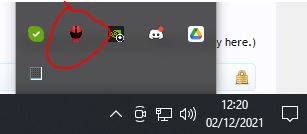
- Select the "Assetto Corsa Content Management" tab. If you do not see this tab then you are not an admin of a server. If you only recently been given access to a server then you will need to log out and back into the JRC.
Show image

- You MUST complete the steps in the required order
Step 1: Click "Generate AC Server Content" buttonShow image

Step 2: Select the car skins and the tracks you wish to upload and then click the "Generate JRSM Server Data" button
Note: Content will be merged with any existing content on the server overwriting as requiredShow image
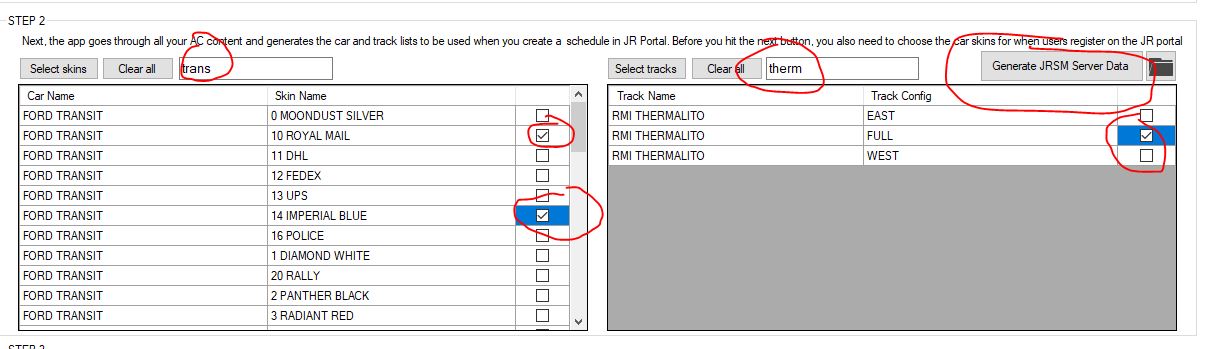
Step 3:. Select which items you would like to upload (normally this is all of them - Track List, Car List, Skins and Content), the server you wish to upload to and then click the "Upload Files to Servers" buttonShow image
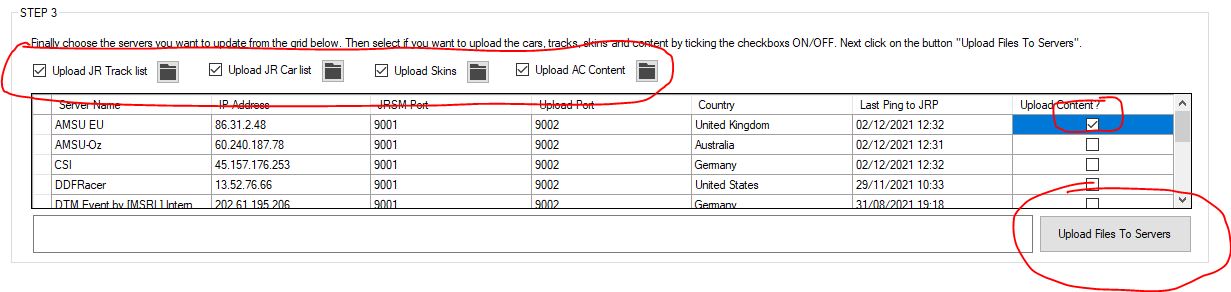
- Your content should now be available in the car and track selection list when scheduling an event using one of the servers you uploaded the content to.